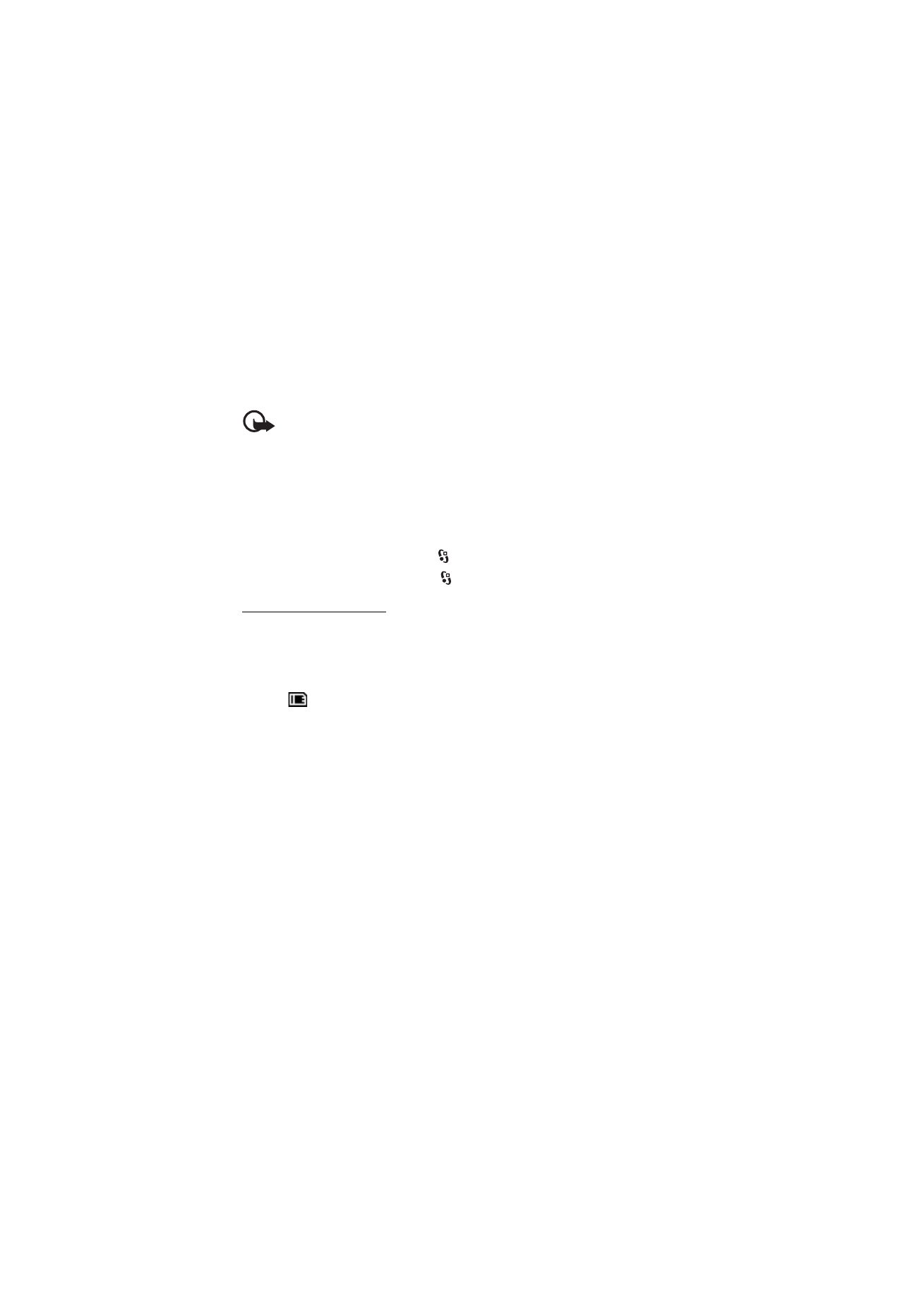
Install an application
The .jar file is required for installing Java applications. If it is missing, the device
may ask you to download it.
1. To install an application or software package, select
Installation files
, and
scroll to an installation file. Applications on the memory card are indicated
with .
2. Select
Options
>
Install
.
Alternatively, search the device memory or the memory card, select the
application, and press the scroll key to start the installation.
During the installation, the device shows information about the progress of the
installation. If you are installing an application without a digital signature or
certification, the device displays a warning. Continue installation only if you
are sure of the origins and contents of the application.
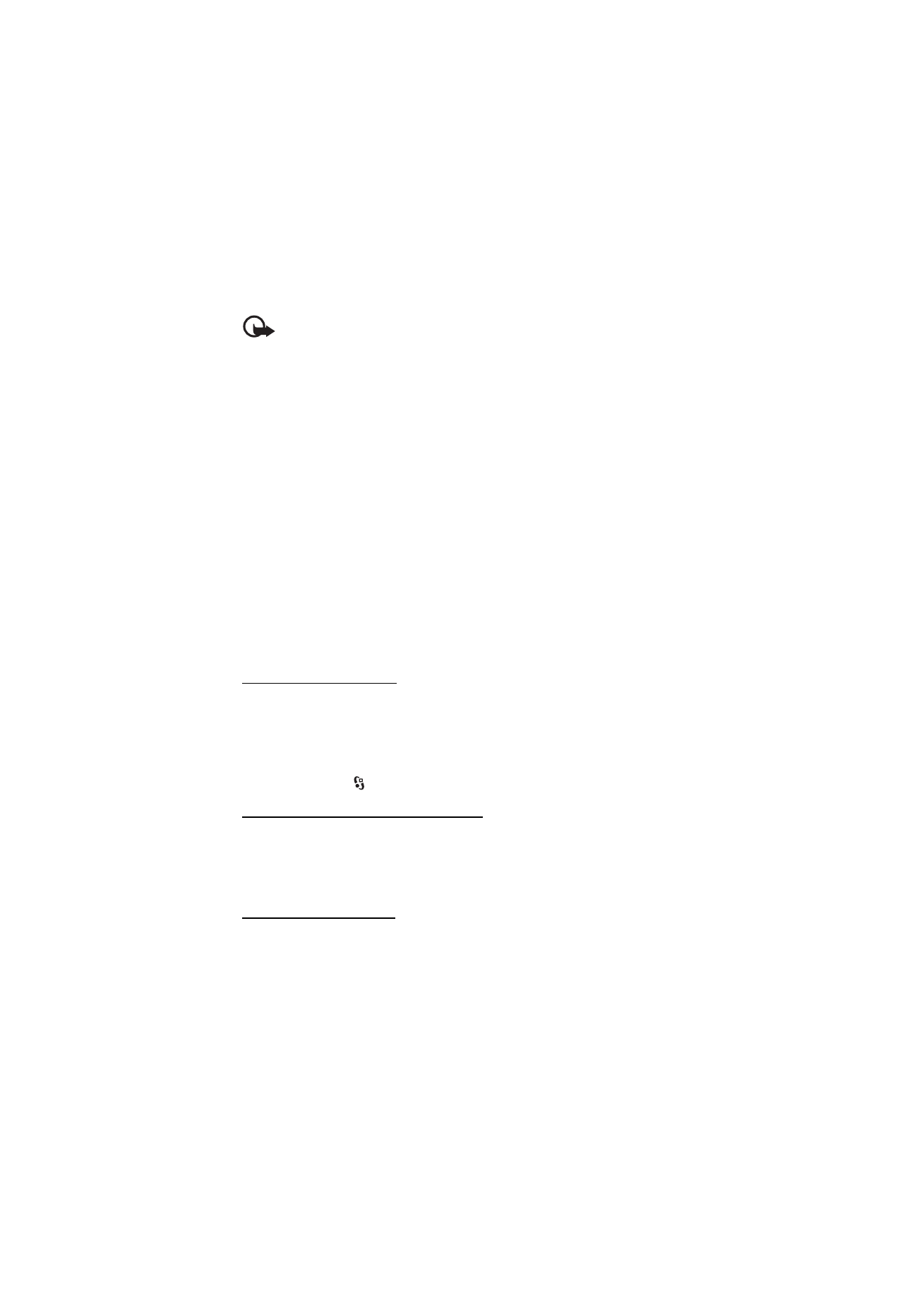
65
D a t a m a n a g e m e n t
Important: Even if the use of certificates makes the risks involved in remote
connections and software installation considerably smaller, they must be used
correctly in order to benefit from increased security. The existence of a certificate
does not offer any protection by itself; the certificate manager must contain
correct, authentic, or trusted certificates for increased security to be available.
Certificates have a restricted lifetime. If "Expired certificate" or "Certificate not
valid yet" is shown, even if the certificate should be valid, check that the current
date and time in your device are correct.
Before changing any certificate settings, you must make sure that you really trust
the owner of the certificate and that the certificate really belongs to the listed
owner.
Java applications may attempt to, for example, establish a data connection or
send a message. To edit the permissions of an installed Java application and define
which access point the application will use, select
Installed apps.
, scroll to the
application, and select
Open
.
After you install applications to a compatible memory card, installation files (.sis) remain in
the device memory. The files may use large amounts of memory and prevent you from
storing other files. To maintain sufficient memory, use Nokia PC Suite to back up installation
files to a compatible PC, then use the file manager to remove the installation files from the
device memory. See “File manager,” p. 65. If the .sis file is a message attachment, delete the
message from the Messaging inbox.