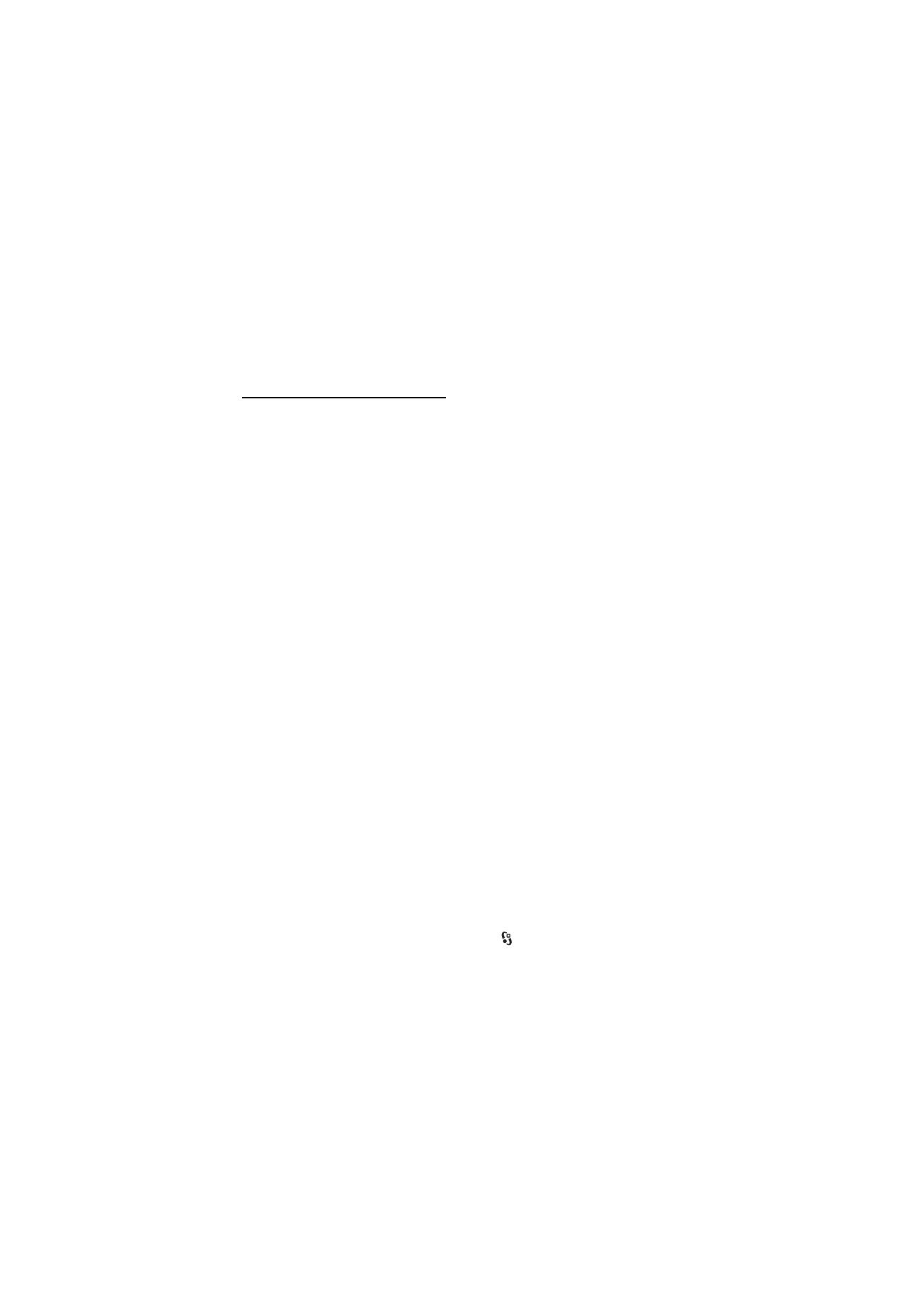
■ Licences
Digital rights management
Content owners may use different types of digital rights management (DRM) technologies
to protect their intellectual property, including copyrights. This device uses various types of
DRM software to access DRM-protected content. With this device you can access content
protected with WMDRM, OMA DRM 1.0, and OMA DRM 2.0. If certain DRM software fails to
protect the content, content owners may ask that such DRM software's ability to access new
DRM-protected content be revoked. Revocation may also prevent renewal of such DRM-
protected content already in your device. Revocation of such DRM software does not affect
the use of content protected with other types of DRM or the use of non-DRM-protected
content.
Digital rights management (DRM) protected content comes with an associated licence that
defines your rights to use the content.
If your device has OMA DRM-protected content, to back up both the licences and the
content, use the backup feature of Nokia PC Suite. Other transfer methods may not transfer
the licences which need to be restored with the content for you to be able to continue the
use of OMA DRM protected content after the device memory is formatted. You may also
need to restore the licences in case the files on your device get corrupted.
If your device has WMDRM protected content, both the licences and the content will be lost
if the device memory is formatted. You may also lose the licences and the content if the files
on your device get corrupted. Losing the licences or the content may limit your ability to use
the same content on your device again. For more information, contact your service provider.
Some licences may be connected to a specific SIM card, and the protected content can be
accessed only if the SIM card is inserted in the device.
To view the licences saved in your device, select
>
Settings
>
Data mgr.
>
Licences
.
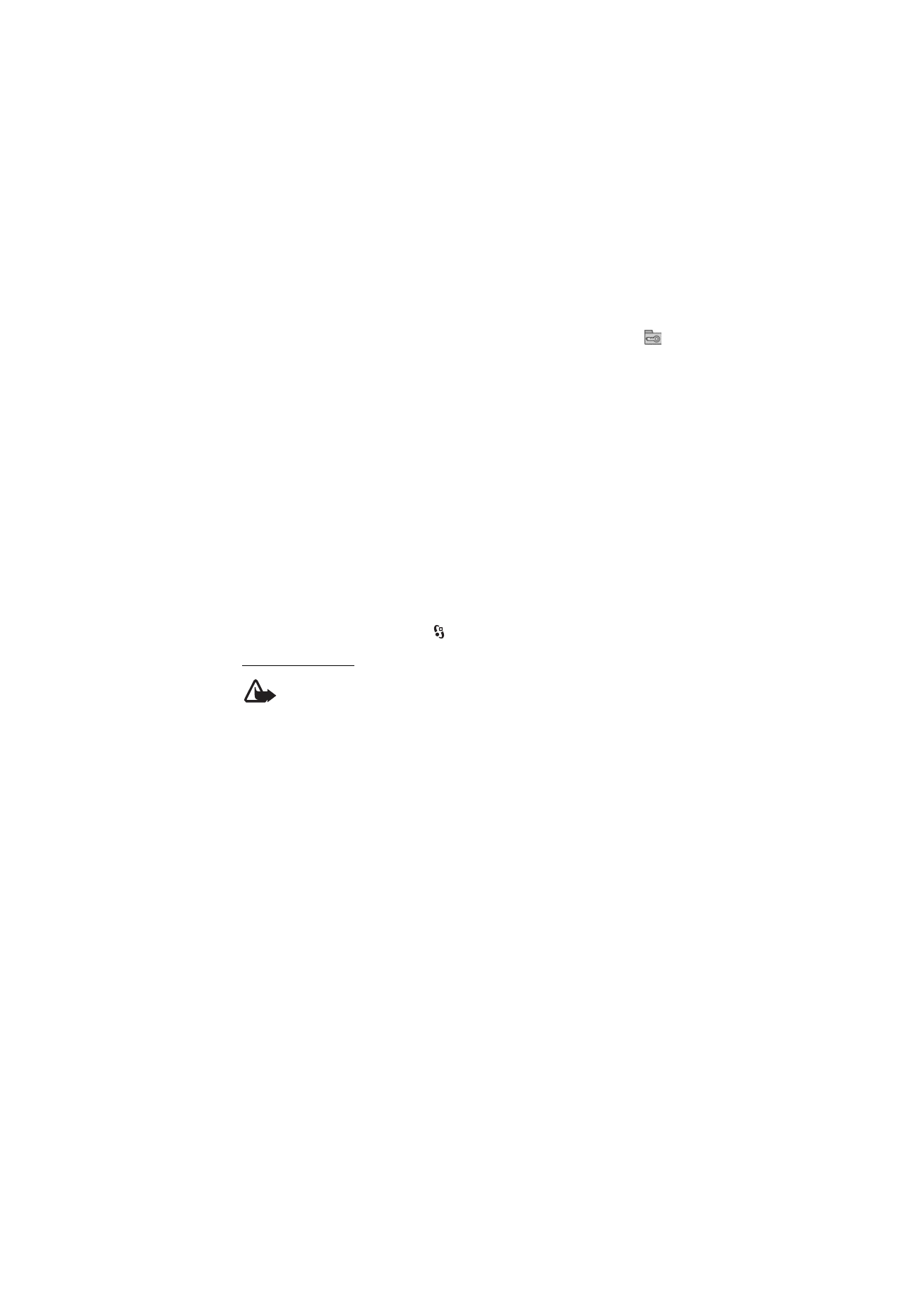
67
D a t a m a n a g e m e n t
To view valid licences that are connected to one or more media files, select
Valid
licences
. Group licences, which contain several licences, are indicated with
. To
view the licences contained in the group licence, select the group licence.
To view invalid licences for which the time period for using the file has exceeded,
select
Invalid licences
. To buy more usage time or extend the usage period for a
media file, select an invalid licence and
Options
>
Get new licence
. It may not be
possible to update licences if service message reception is disabled.
To view licences that are not in use, select
Not in use
. Unused licenses have no
media files connected to them.
To view detailed information such as the validity status and the ability to send the
file, scroll to a licence, and select it.