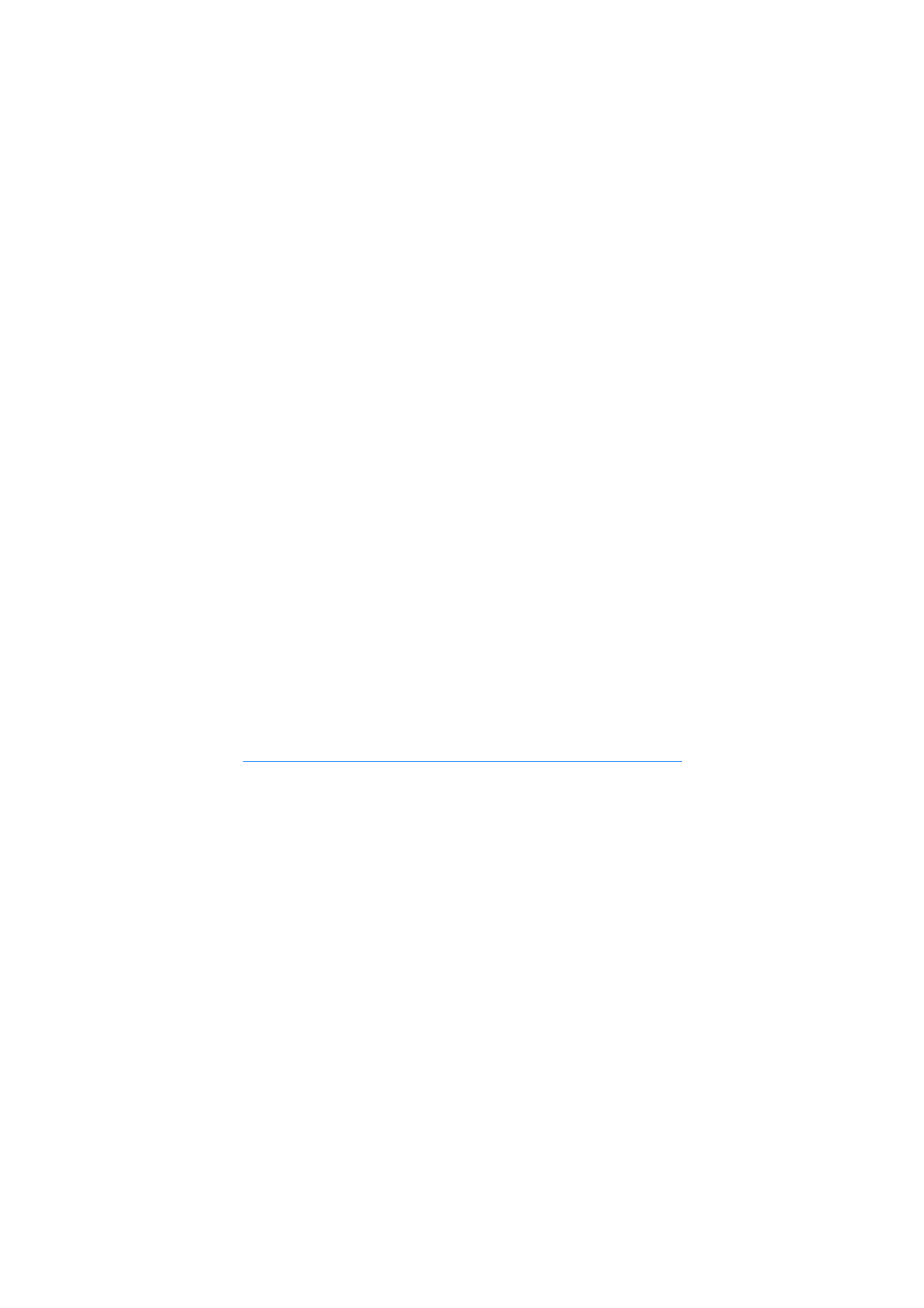
■ Write and send messages
Your device supports the sending of text messages beyond the character limit for a single
message. Longer messages are sent as a series of two or more messages. Your service
provider may charge accordingly. Characters that use accents or other marks, and characters
from some language options, take up more space, limiting the number of characters that can
be sent in a single message.
The wireless network may limit the size of MMS messages. If the inserted picture exceeds
this limit, the device may make it smaller so that it can be sent by MMS.
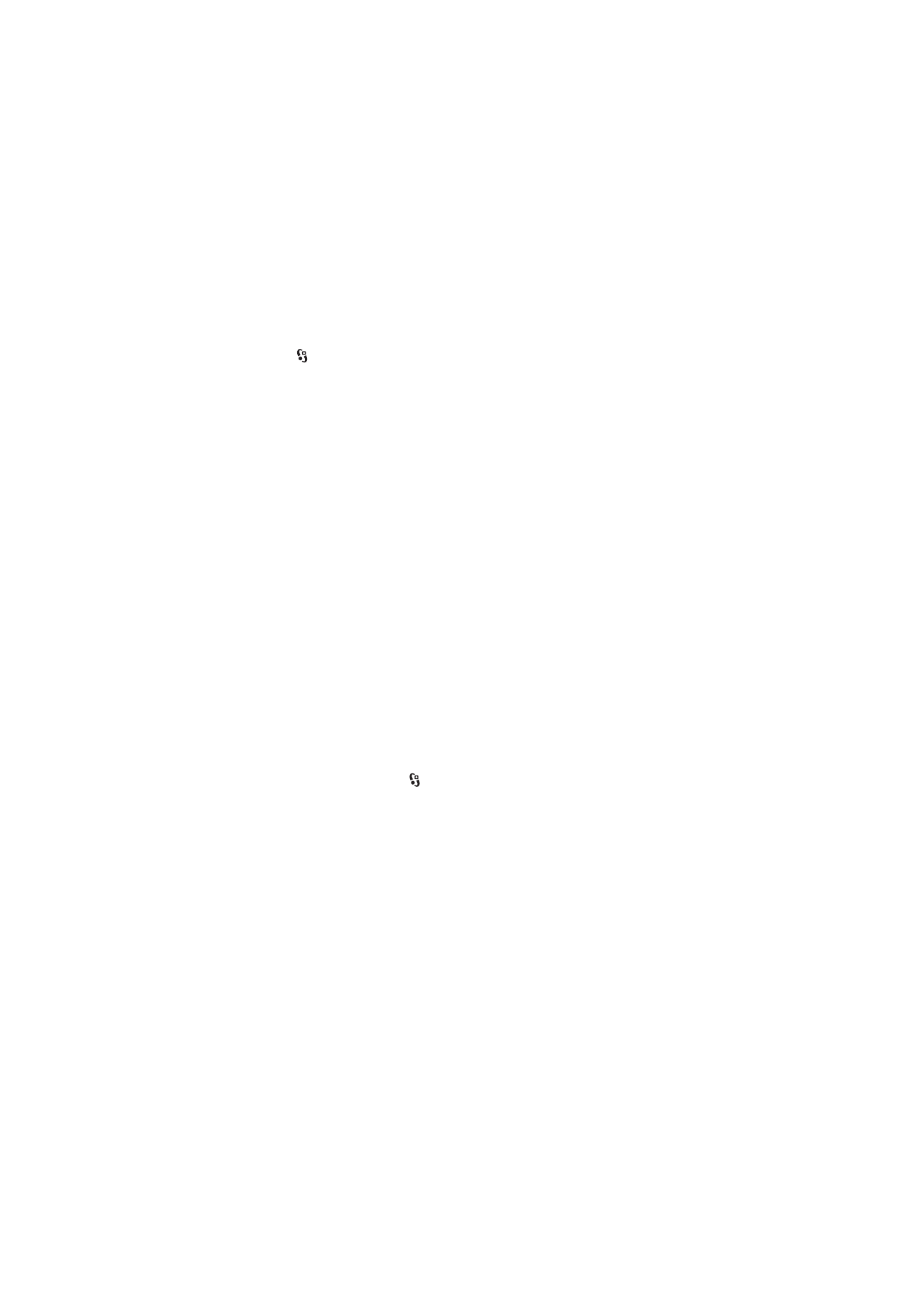
29
M e s s a g i n g
Only devices that have compatible features can receive and display multimedia messages.
The appearance of a message may vary depending on the receiving device.
1. Select >
Messaging
>
New message
and the message type. To create a text
message or multimedia message, select
Message
. The message type changes
automatically based on the content.
2. In the
To
field, enter the phone numbers or e-mail addresses of the recipients,
or, to select recipients from Contacts, press the scroll key. Separate recipients
with a semicolon (;).
3. To enter the subject for a multimedia, or e-mail message, scroll down to the
Subject
field. If the subject field is not visible for a multimedia message, select
Options
>
Message header fields
, mark
Subject
, and select
OK
.
4. Scroll down to the message field and enter the message content.
When you write a text message, the message length indicator shows how
many characters you can enter in the message. For example, 10 (2) means that
you can still add 10 characters for the text to be sent as a series of two text
messages.
To insert an object, such as an image, video clip, note, or a business card, to a
multimedia, or e-mail message, press the scroll key, and select
Insert content
.
To record a new sound clip for an audio message, select
Record
. To use a
previously recorded sound clip, select
Options
>
Insert sound clip
>
From
Gallery
.
5. To send the message, select
Options
>
Send
.