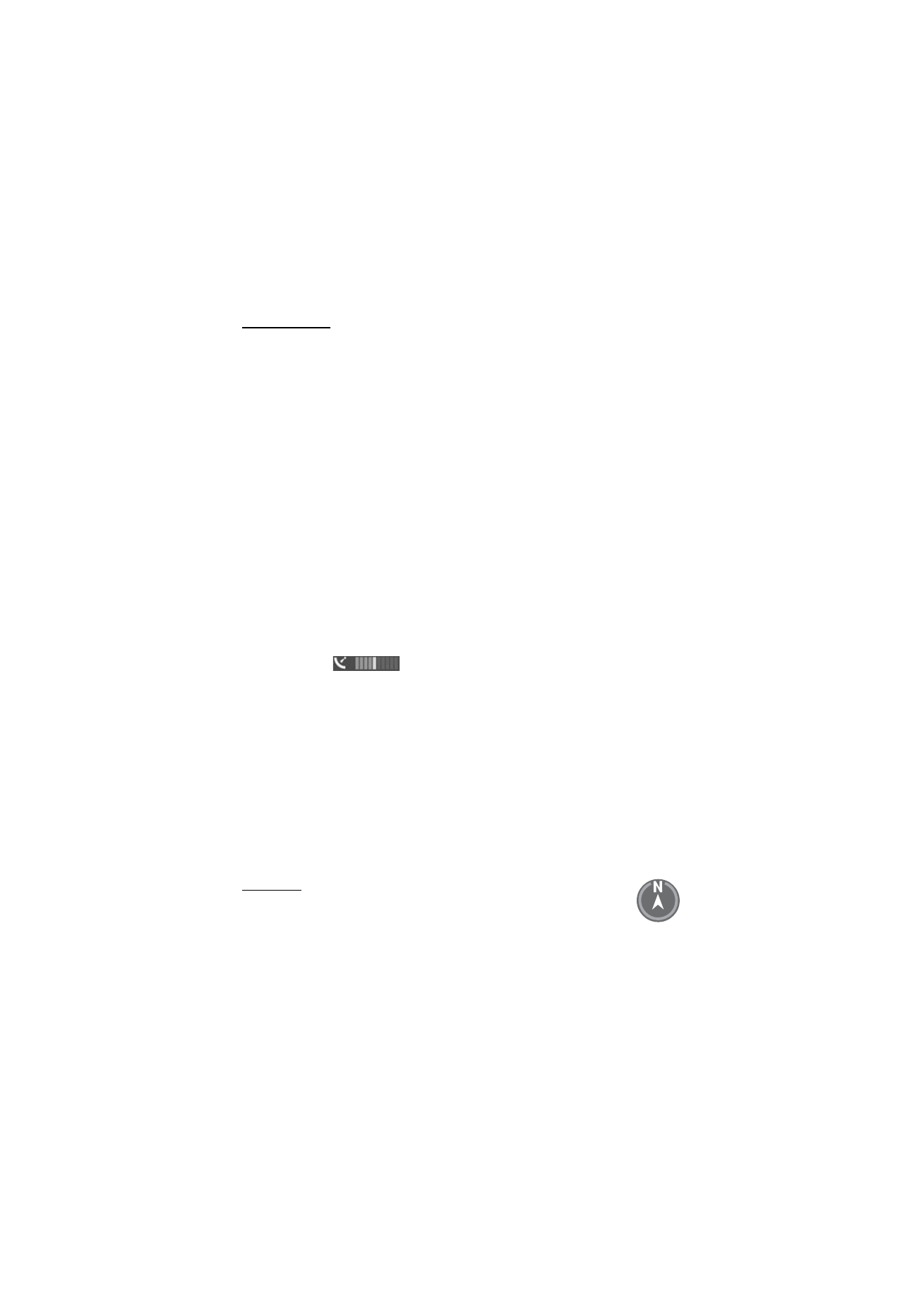
Browse maps
To start
Maps
, press the Navigator key.
When you use Maps for the first time, you may need to select a cellular access
point for downloading map information for your current location. To change the
default access point later, select
Options
>
Tools
>
Settings
>
Internet
>
Network
destination
.
To receive a note when your device registers to a network outside your home
network, select
Options
>
Tools
>
Settings
>
Internet
>
Roaming warning
>
On
.
For details and roaming costs, contact your network service provider.
The data transfer indicator shows the internet connection used and the amount of
data transferred since the application started.
Almost all digital cartography is inaccurate and incomplete to some extent. Never rely solely
on the cartography provided for use in this device.
When you open Maps, it shows the location that was saved from your last session
or the capital of the country you are in. The map of the location is also
downloaded, if needed.
To establish a GPS connection and zoom in to your last known location, press the
Navigator key, or select
Options
>
My position
.
A GPS indicator (
) shows the availability and strength of the satellite
signal. One bar indicates one satellite. When the device receives enough data from
the satellite to establish a GPS connection, the bar turns green. Your device must
receive signals from at least four satellites to calculate the coordinates of your
location. After the initial calculation, signals from three satellites may be enough.
To zoom in or out, press * or #. To move on the map, use the scroll key. A new map
is automatically downloaded if you scroll to an area which is not covered by maps
already downloaded. See “Download maps,” p. 40. The maps are free of charge,
but downloading may involve the transmission of large amounts of data through
your service provider's network. For more information on data transmission
charges, contact your service provider. The maps are automatically saved in the
device memory or on a compatible memory card (if inserted).