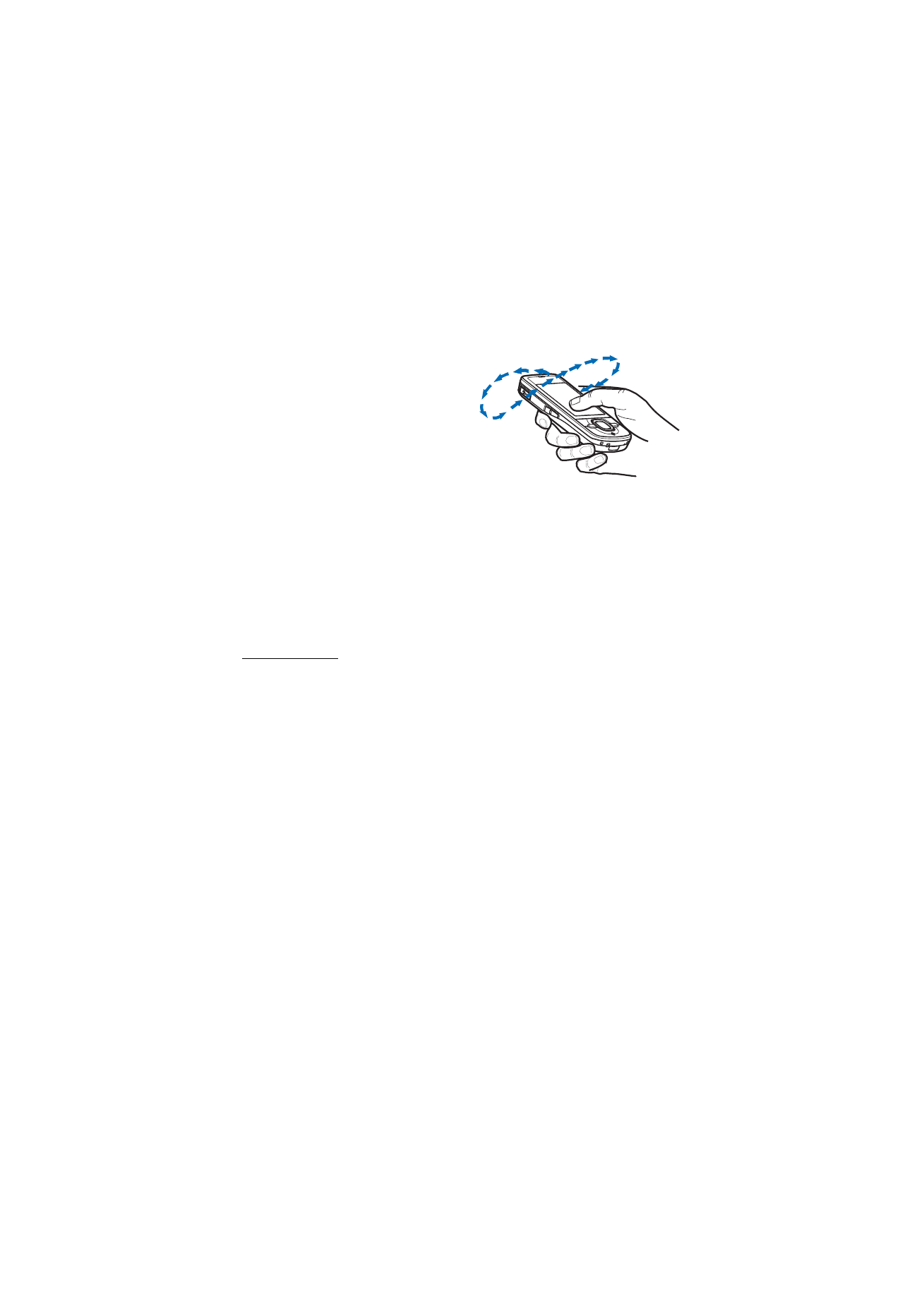
Find locations
To find a location in the city or area displayed on the map, enter the full or partial
address of the location in the search field, and select
Search
. To find a location in
another city, enter the city and the full or partial address, and select
Search
. If
possible, write the name of city in the local language or English. If you are unsure
of the address, enter the only first three characters of the address. To find a city in
a different country, enter the full name of the country in English or the
three-letter ISO country code and the city. For example, to find London using the
country code, enter GBR London, and select
Search
.
To find a specific address, select
Options
>
Search
>
Addresses
.
Country/Region
and
City or post code
are mandatory.
To browse through or search for places and attractions in your area, select
Options
>
Search
>
Places
and a category. For example, to find a hotel, select
Options
>
Search
>
Places
>
Accommodation
. To find a hotel by its name, enter
the name, and select
Search
, or to browse the hotels, select a category or
Search
all
.
To find an address saved in Contacts, select
Options
>
Search
>
Addresses
>
Options
>
Select from Contacts
.
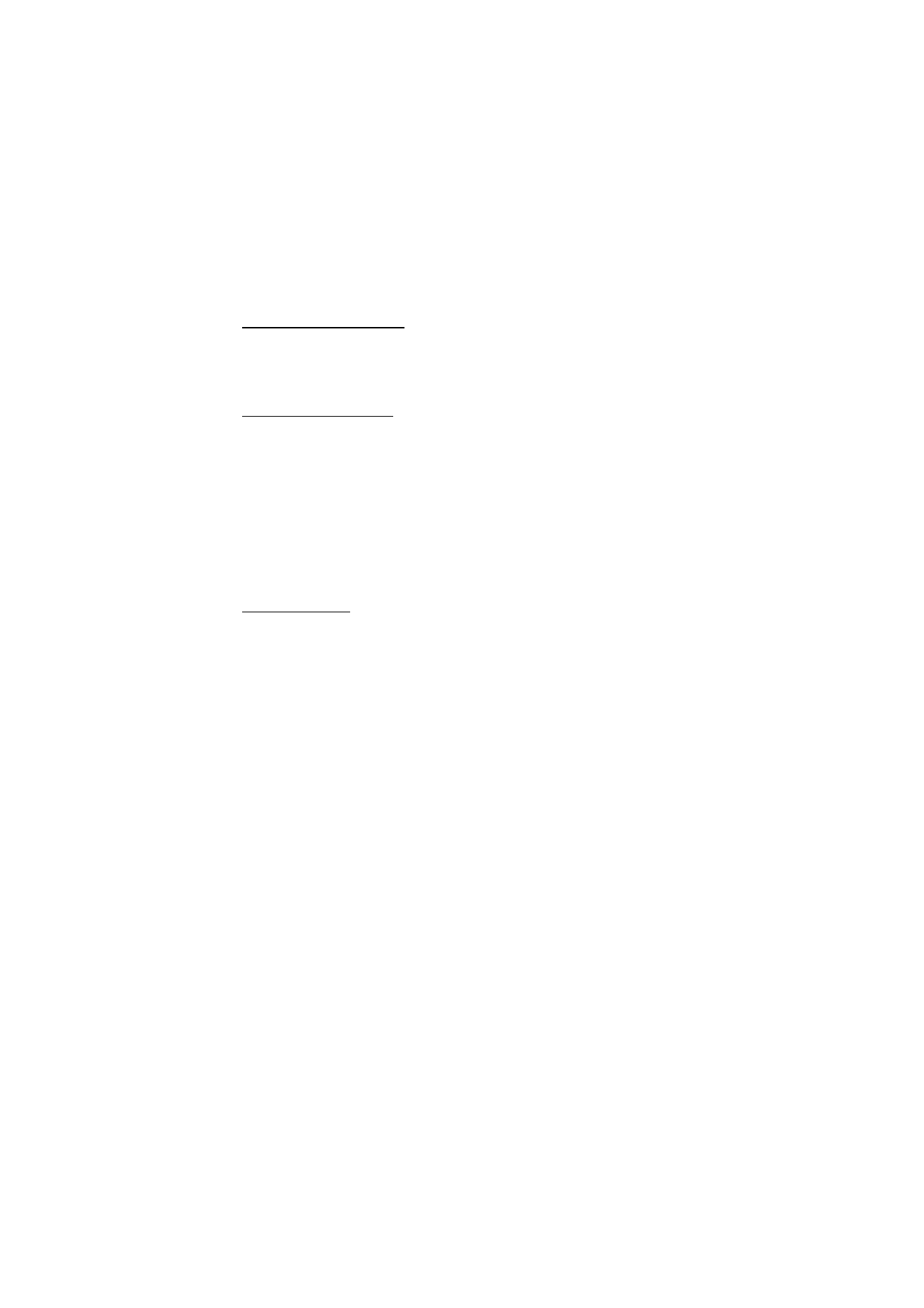
40
P o s i t i o n i n g