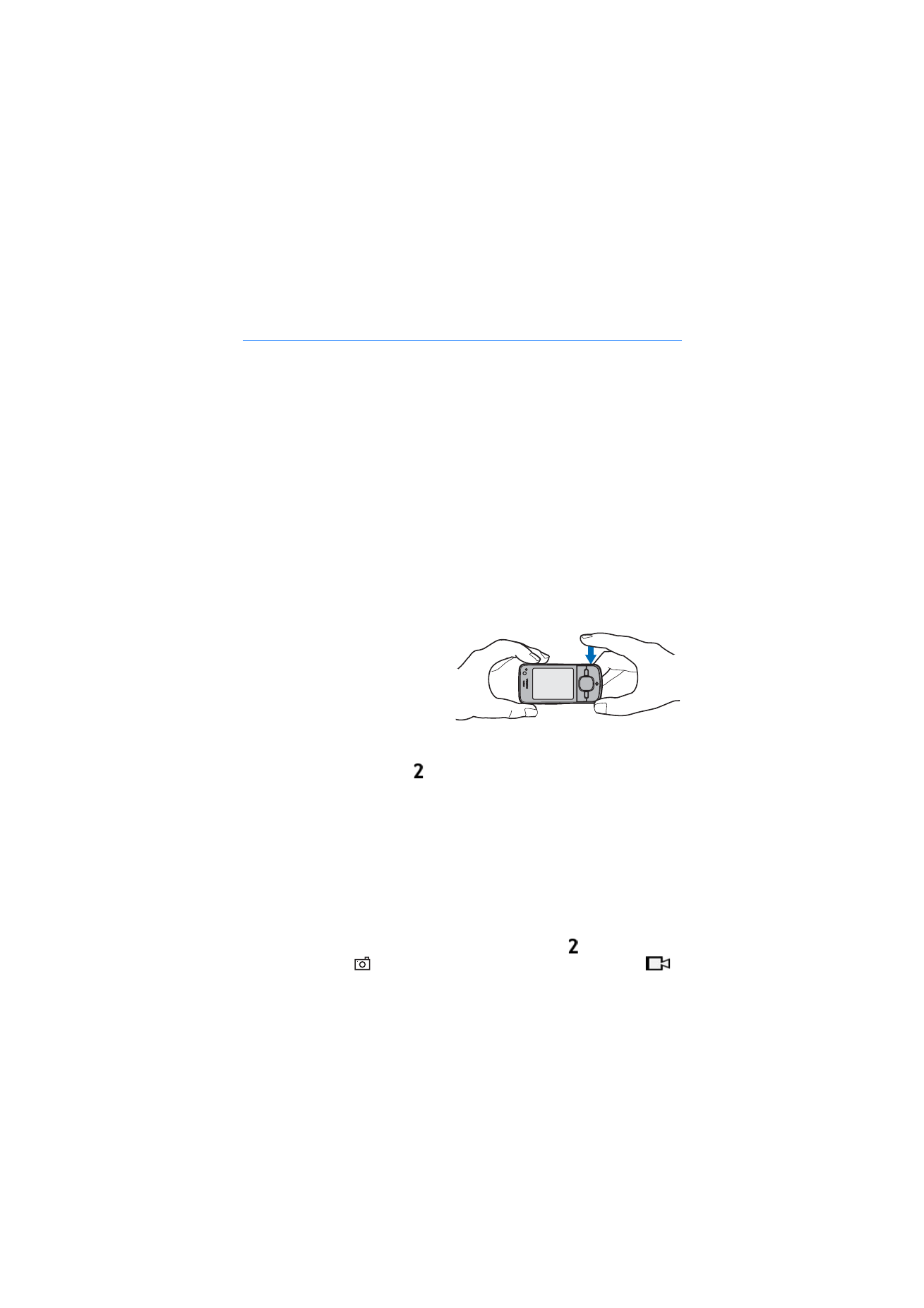
■ Record video clips
1. To activate the main camera, press the camera key. To activate the secondary
camera, scroll left or right to open the toolbar, and select
. If the camera is in
the image mode (
), scroll left or right to open the toolbar, and select
.
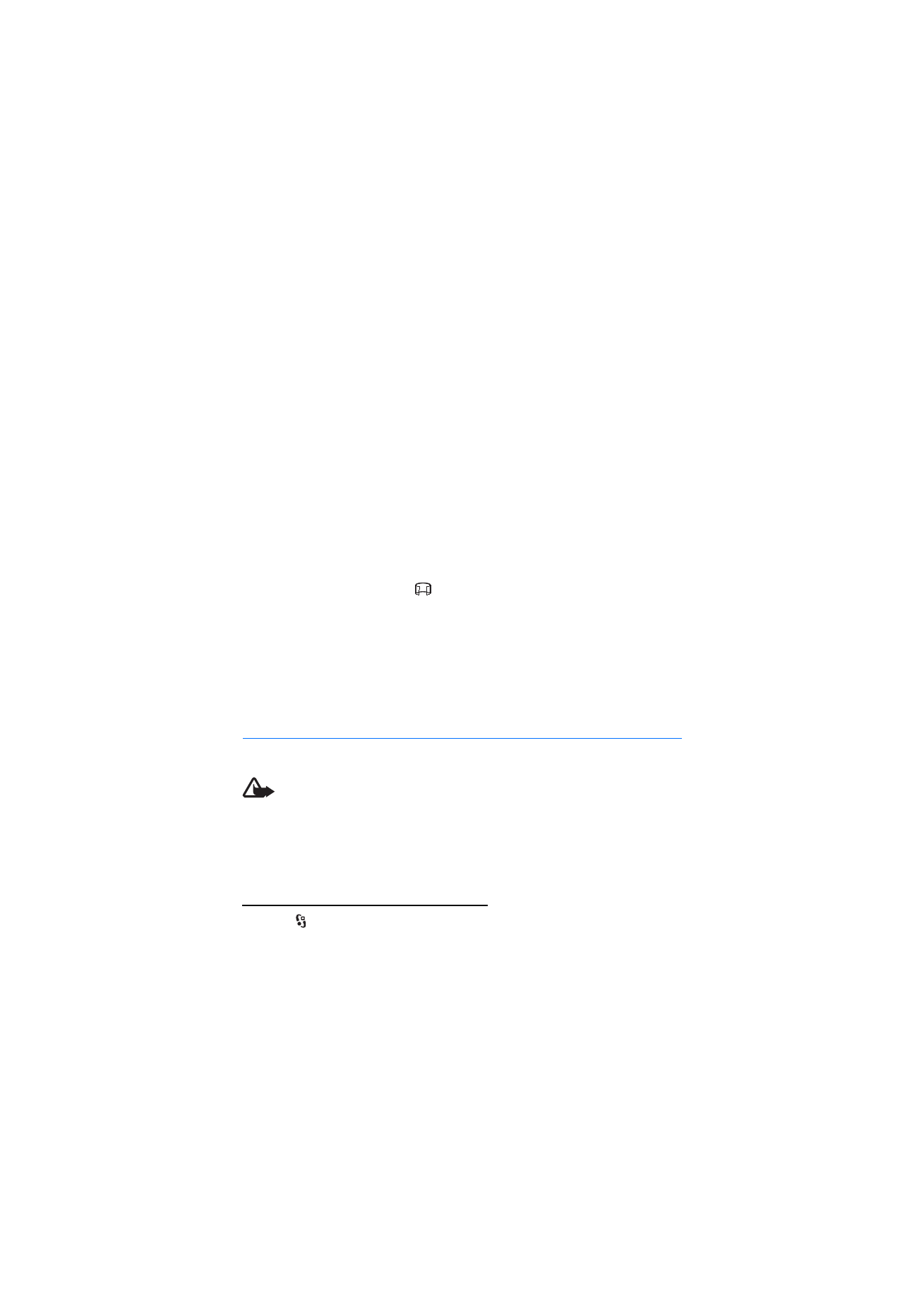
48
M e d i a
2. To start recording with the main camera, press the camera key. To start
recording with the secondary camera, select
Record
. A tone sounds, indicating
that recording has started.
To zoom in or out of the subject using the main camera, press the volume keys,
or, using the secondary camera, scroll down or up.
3. To stop recording with the main camera, press the camera key. To stop
recording with the secondary camera, select
Stop
. The video clip is
automatically saved to the Video clips folder in the Gallery. See “Gallery,” p. 44.
The maximum length of the video clip depends on the available memory.
To pause recording at any time, select
Pause
. Video recording automatically stops
if recording is paused and there are no keypresses within a minute. To resume
recording, select
Continue
.